Discover our blogs
get the latest updates, tips, and news from the world of skins, gaming, and fair trading.
get the latest updates, tips, and news from the world of skins, gaming, and fair trading.

Are you fed up with different Rust servers, and you have now decided to make your own, where you have your rules and can invite whoever you feel like it? This might sound like a big challenge, but it is possible for anyone, even someone who is not tech-savvy.
This article was designed to teach anyone how to set up a Rust server, and we also covered every tip and trick to get your server running faster than a speeding bullet! We will also demonstrate how to maintain everything smooth.
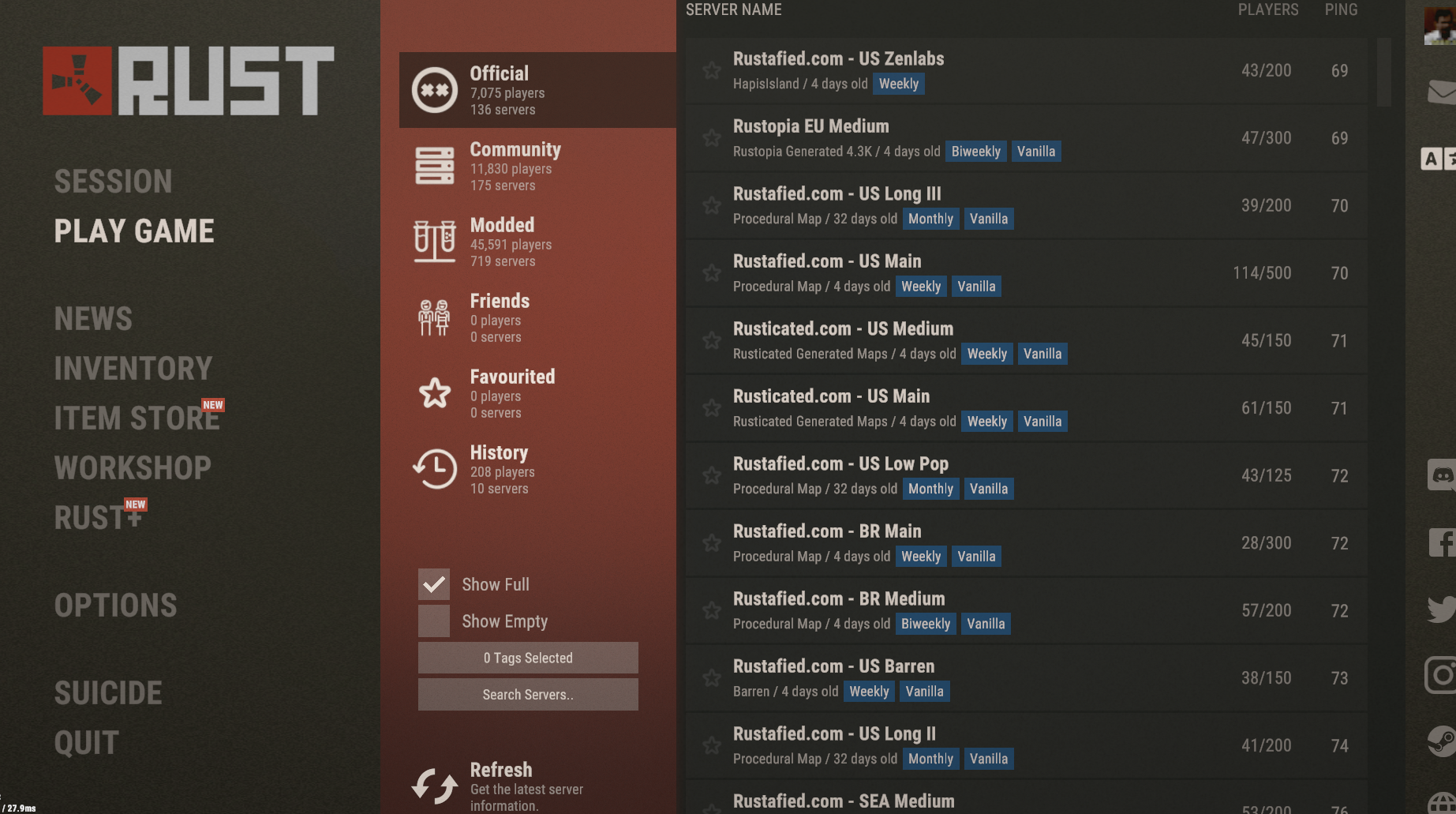
Before you can start building epic bases or dodging bullets, you need to decide where your server will live. Think of it like choosing a spot for your base in-game; location and resources matter. Here’s a rundown of your options, each with its own pros and cons.
Rust servers are hungry for resources, so don’t skimp on hardware. Here’s what you need for a smooth experience:
Why 8–16GB RAM? A fresh 3km map uses about 2GB, but with 150k entities (think bases, items, and chaos), it can climb to 6GB or more. For 50+ players, 16GB is a safer bet to avoid lag spikes.
Pro Tip: If you’re just hosting for a small group, a budget VPS with 8GB RAM will do. Dreaming of a massive server with hundreds of players? Go for a dedicated host with top-tier hardware. And who doesn’t want to be the host of the hottest Rust server in town?
Now that you’ve picked your hosting provider, it’s time to get your server up and running. The process depends on whether you’re using a dedicated game server or a VPS/self-hosting setup. Let’s break it down.
This is the easy-peasy route. Most providers make it as simple as:
If you’re going the DIY route, it’s a bit more involved, but don’t worry, because it’s like following a recipe. Here’s how to do it:
1.Choose an Operating System: Linux (like Ubuntu or CentOS) is your best bet. It’s lightweight, stable, and widely supported for Rust servers. Windows works too, but Linux is more efficient.
2.Install SteamCMD: This is the tool you’ll use to download Rust server files. On Linux, run these commands in your terminal:
wget https://steamcdn-a.akamaihd.net/client/installer/steamcmd_linux.tar.gz
tar -xzvf steamcmd_linux.tar.gz
cd steamcmd
./steamcmd.sh +login anonymous +force_install_dir /path/to/rust/server +app_update 258550 validate +quit
This downloads and validates the Rust server files to your specified directory.
3.Set Up Ports: Rust needs specific ports open to work properly. Configure your firewall to allow:
28015 (UDP): Main gameplay port.
28016 (TCP): RCON (remote console) for server management.
27015 (UDP): Server queries (optional, for server listing).
28082 (TCP): Rust+ companion app (optional, defaults to game port + 67).
Most VPS providers let you manage firewall rules in their control panel. If you’re self-hosting, you’ll need to set up port forwarding on your router.
4.Configure Your Server: Create or edit the server.cfg file in your Rust server directory (usually rust/server/your_server_identity/cfg/). This file holds settings like player limits and map size. More on this in the next section.
5.Start Your Server: Navigate to your Rust server directory and run:
./RustDedicated -batchmode +server.port 28015 +server.maxplayers 50 +server.worldsize 3000 +rcon.port 28016 +rcon.password "yourpassword"
This command starts the server with basic settings. Notice we’re not passing server.cfg as a parameter, and the server automatically reads it from the correct directory if it exists.
Heads-Up: The startup command uses parameters like +server.port to set configurations directly. Don’t include +server.cfg, as it’s not a valid parameter. If you’re using a server.cfg file, just ensure it’s in the right directory, and the server will load it automatically.
Your server’s up, but now it’s time to make it feel like home. Rust’s configuration options let you customize the experience to match your vision. Here’s how to tweak the key settings.
Edit the server.cfg file (or use your host’s control panel) to set these vanilla options:
Want to toggle PvP, adjust item spawn rates, or fine-tune decay? Vanilla Rust has limits here, so you’ll need plugins from uMod. For example:
To install plugins, use uMod’s Oxide framework. Most dedicated hosts have one-click installers for Oxide, or you can manually add it via your VPS’s file manager.
To keep your server exclusive, add a password in server.cfg:
server.password "yourpassword"
Players will need to enter this password to join. For even tighter control, use a whitelist plugin to restrict access to specific Steam IDs. Forget Steam’s invite-only feature, because it’s not the way to go for Rust servers.
Pro Tip: Want to add flair? Use this command:
server.headerimage "http://yourwebsite.com/image.jpg" (512x256px) to give your server a custom banner in the server list.
Your server’s configured, so time to bring it to life and get players in.
Starting the Server: For dedicated hosts, use the control panel’s “Start” button. For VPS/self-hosting, run:
./RustDedicated -batchmode +server.port 28015 +server.maxplayers 50 +server.worldsize 3000 +rcon.port 28016 +rcon.password "yourpassword"
Pro Tip: Use RCON tools like RustAdmin to manage your server remotely. Just connect using your server’s IP, RCON port (28016), and password.
A Rust server isn’t a “set it and forget it” deal. Regular maintenance keeps it stable and fun for everyone. Here’s how to stay on top of it:
Rust servers often wipe (reset) the map and player progress to keep things fresh and prevent performance issues from too many structures. Weekly or monthly wipes are common, so decide based on your community’s preferences.
Set up backups to save your server’s state. Most hosting providers offer this feature, or you can configure manual backups via your VPS. This saves your bacon if a crash wipes out progress.
Configure your server to restart automatically if it crashes. This minimizes downtime. Dedicated hosts often have this built-in; for VPS, use a script like:
:start
./RustDedicated -batchmode +server.port 28015 +server.maxplayers 50 +server.worldsize 3000 +rcon.port 28016 +rcon.password "yourpassword"
goto start
Keep Rust, plugins, and mods up to date. Outdated software can cause crashes or security issues. Check for updates via SteamCMD or your host’s control panel.
Use tools like Rust Server Metrics or Grafana to track CPU, RAM, and disk usage. If you notice lag spikes, consider reducing map size or optimizing plugins.
Hosting a server is as much about community as it is about tech. Whether you’re running a private server for friends or a public one for strangers, connecting with other players makes it more rewarding.
If you hit a snag, the Rust community has your back:
Hosting a server also teaches you about Rust’s mechanics, networking, and even leadership. You might just become the go-to guru in your gaming circle.
And that is it, now you know how to set up a Rust server in any possible way! With the ability to choose a host, customize options, and maintain the smooth operation, you have everything you can ask to build an incredible survival game. Get those new servers booting, have your friends come over, and begin to build your post-apocalyptic world. In case you have any difficulty, you can always consult this article.